Flash Player 9. 0.28.0 introduces the ability for a Flash movie to run full-screen. This differs from the existing full-screen support using fscommand("fullscreen", true ) in that you can have a movie inside a browser running full-screen, while the fscommand-type only responds when movies are played in Flash player projector.
AS 2 Example:
AS3 example:
Full-screen can be toggled on or off using the Stage class. To go to full-screen mode in Action Script 2, use:
To go back to windowed mode:
In Action Script 3, you should use one of these constants instead (the string equivalents still work, but using the constants helps to avoid typo).
StageDisplayState.FULL_SCREEN;
StageDisplayState.NORMAL;
Also, in Action Script 3, the process is more complicated as you cannot use the Stage class like above. See the differences in the examples section below.
In the html page, you must add an extra parameter named allowFullScreen and set it to true. You also might want to set the Flash player version to 9 (this is optional and won't have any effect if the user already has that version installed).
<object classid="clsid:d27cdb6e-ae6d-11cf-96b8-444553540000"
codebase="http://.../swflash.cab#version=9,0,0,0"
width="550" height="400" id="sample" align="middle"> <param name="allowScriptAccess" value="sameDomain" />
<param name="allowFullScreen" value="true" />
<param name="movie" value="sample.swf" />
<param name="quality" value="high" />
<param name="bgcolor" value="#333333" />
<embed src="sample.swf" quality="high" bgcolor="#333333"
width="550" height="400"
name="sample" align="middle"
allowscriptaccess="sameDomain"
type="application/x-shockwave-flash"
allowFullScreen="true"
pluginspage="http://www.macromedia.com/go/getflashplayer" />
</embed>
</object>
Failure to set the allowFullScreen in Action Script 3 may result in this kind of error:
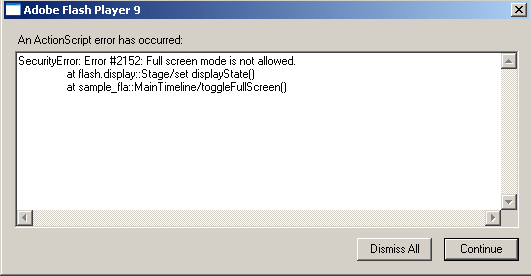
There are some restrictions which I think are there for security reasons:
- You cannot go full screen when using Flash Test Movie command (it'll just ignore the instruction to go full screen). Test using a browser by opening the html containing the movie instead. Similarly, the command is ignored with projector output. If you want to go full-screen with a projector, use fscommand instead. Ie: fscommand ("fullscreen", true); - use all lower-case (and while at that, aren't you annoyed at how inconsistent is Flash with letter-casing).
- The switching to fullscreen cannot happen automatically. It must be in response to a mouse click or keyboard action. This means if you put the fullscreen instruction on the first frame of the movie without any interaction, it simply won't work. This is also true when going back from fullscreen to normal mode.
- When swithing to full-screen, Flash Player will always display a message in the center of the screen saying: "Press ESC to exit full screen mode." There is no way to not show this message unless you somehow are able to hack everyone's Flash plug-in - good luck with that.
- Keyboard input is disabled when the movie is running full-screen. But the Esc key always takes you back to non full-screen mode. In Windows, the ALT-TAB key (to switch between windows do work but when you switch back to the movie, it is automatically reverted to its non full-screen state).
- wmode paremeter in the html must not be set to opaque or transparent.
- A movie from another domain cannot change to full-screen (ie: if a movie from Site A loads another movie from Site B, the movie from Site B cannot change movie from site A to full-screen).
In AS3, you cannot use the Stage.displayState command directly. Instead, you need to get an instance of stage (even though it's a static object) through a DisplayObject such as a Button or a MovieClip that you put on the stage. You can even reference the main stage (by using this.stage) which is kind of odd conceptually but technically correct.
When switching between full screen and non full-screen, a FullScreenEvent is sent and you can listen to it. By listening to this event, you can do things such as switching to a higher resolution video or to re-position elements.
function onFullScreen(fullScreenEvent:FullScreenEvent):void
Below is the example that you can put in the main timeline. If you put that code in a class, you need to change this.stage to reference a valid DisplayObject.
In this example, I put a Button on the stage and named it toggleButton. Then I use this button to toggle on/off the full-screen.
function toggleFullScreen(event:MouseEvent):void
toggleButton.addEventListener(MouseEvent.CLICK, toggleFullScreen);
{
if (this.stage.displayState == StageDisplayState.FULL_SCREEN)
this.stage.displayState=StageDisplayState.NORMAL;
else
this.stage.displayState=StageDisplayState.FULL_SCREEN;
}
function onFullScreen(fullScreenEvent:FullScreenEvent):void
{
var bFullScreen=fullScreenEvent.fullScreen;
if (bFullScreen)
{
// do something here when the display changes to full screen
}
else
{
// do something here when the display changes to normal
}
// I am just printing the display state into a text field this.textField.text=this.stage.displayState; } // Assign an event handler. The event handler will be called when the screen // switch back and forth between normal and full-screen toggleButton.stage.addEventListener(FullScreenEvent.FULL_SCREEN, onFullScreen);
You do not need to have Flash CS3 to write this version of the code. I fact, the example below is written in Flash MX. However, the resulting swf does need the Flash 9 player.
In this example, I made a button on the main timeline and named it fullScreenButton. Then I assigned the onPress handler to switch back and forth between full-screen and normal mode.
fullScreenButton.onPress=function()
{
if (Stage.displayState=="fullScreen")
Stage.displayState="normal";
else
Stage.displayState="fullScreen";
}
Stage.addListener(this); // use this movie clip as the listener this.onFullScreen=function(bFullScreen:Boolean)
{
// do something this.textBox=bFullScreen; // here I am just printing a label. // You see how the label changes in the example above }
When switching between full screen and non full-screen, this event is sent. You can see it being overriden above in the addListener call.
function onFullScreen(bFull:Boolean):Void;
There's one possible problem when your publish setting is set to publish for Action Script 2: you may get this error message:
**Error** Scene=Scene 1, layer=Layer 4, frame=1:Line 1: There is no property with the name 'displayState'
Strangely (or not) if you set the Publish Setting to publish for the notoriously un-strict Action Script 1, then the compiler will compile happily. This is because Action Script 2 has stricter error checking and the compiler could not find the displayState property in the Stage class. This problem can be easily fixed by editing the Stage.as file on your hard drive. Below is an example, the addition is marked in red.
//**************************************************************************** // ActionScript Standard Library // Stage object //**************************************************************************** intrinsic class Stage { static var width:Number; static var height:Number; static var scaleMode:String;
static var align:String; static var showMenu:Boolean; static var displayState:String;
static function addListener(listener:Object):Void; static function removeListener(listener:Object):Void; function onResize():Void; function onFullScreen(bFull:Boolean):Void; }
In Windows, Stage.as is usually in this folder:
C:\Documents and Settings\UserName\Local Settings\Application Data\Macromedia\Flash MX 2004\en\Configuration\Classes\ folder. It can be edited using a text editor (but before you do, make a backup of the original so you can revert back if something goes wrong).