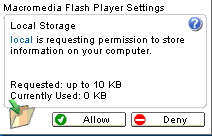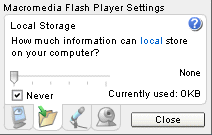INTRODUCTION TO FLASH LOCAL SHARED-OBJECT
Flash MX introduces the concept of a shared-object. Shared-objects are sometimes referred as Flash cookies in the Flash/web development community. Shared-objects enable Flash movies to save data which persists across multiple sessions. (In this context, a session means an instance of entering and leaving a site.) There are many possible uses of shared-objects. For example to keep track of a shopping cart; to store user's preferences; or to check whether a user is a new visitor.
Note: This discussion is limited to local shared-objects. Flash MX also support remote shared-object; which allows you to save to and retrieve data from a Flash COM (RMTP) server.
A local shared-object is functionally similar to a browser cookie. The differences are:
- Browser cookies are handled by the browser; shared-objects are handled by the Flash player.
- Browser cookies are stored in a relatively recognizable location in the user hard drive. Most user and web developers are familiar on how to delete browser cookies; and there are many utilities that do that. While local shared-objects are also stored in the user's hard drive; the folder location is not obvious; so it's not as easy for user to delete. Whether this is good or bad depends on your perspective. Most likely, web developers like it, while users hates it (although most users nowadays don't seem to mind cookies that much).
- Local shared-object is a good alternative to browser cookies. A local shared-object is easier and more straightforward to use and Flash programmer will find it to be a good, if not interesting, alternative to regular cookies. Yet, there are things that you simply need to do with browser cookie. This is especially true unless your site is all Flash. To see how Flash can use browser cookies, see this tutorial.
- There is currently no mechanism to force a shared-object to "expire". Browser cookies have an expiration mechanism built in.
- Browser cookies are stored as text and are human readable. Shared-object are stored as binary data (although variable names are still human readable);.
Some characteristics of a local shared-object:
- A local shared-object can only be read by movies from the same domain as the Flash movie that originates the shared object. This means that a Flash movie from mysite.com, cannot read a local shared-object from yoursite.com, and vice verse.
- Currently, using a local shared-object is the only way to instruct a Flash movie write data to the user's hard drive directly from within the movie.
- A local shared-object is stored on the user's machine; so they can be deleted by the user either purposefully or inadvertently. If for instance, the user reformats the hard drive where the local shared-object is stored, the local shared-object will be gone.
On Windows, local shared-objects are stored in Documents and Settings\userName\Application Data\Macromedia\Flash Player\#SharedObjects.- According to the Macromedia docs, local shared-objects has a file extension of .SO, but they seem to be saved with .SOL extension on my Windows XP.
- User can disable local shared-object by disallowing a particular site to write to the user's hard drive. This can be done in the Macromedia player Setting window:
That window opens when you right click on a Flash movie and selects Settings.
Or you can also go here:
http://www.macromedia.com/support/documentation/en/flashplayer/help/settings_manager06.html
- Only Flash Player 6 and newer support shared-objects. If you must support older versions, consider using browser cookies.
- You are not limited to one shared-object per Flash movie.
PROGRAMMING EXAMPLES
If these examples does not work, make sure that you have Flash Player 6 or newer; and that you have not disallowed Flash Player to store local shared objects from this site.
Example 1
This movie creates a local shared-object. Type something then press Write to write the object to the local disk.
Example 2
This movie reads the shared-object written by the movie above.
Example 3
This is a counter. A local shared-object is used to store the counter value. Press the browser's Reload button to see the value incremented.
Side note: If you're runing WIndows, you can check the Documents and Settings\userName\Application Data\Macromedia\Flash Player\#SharedObjects and see if you can find the .SO* files from this domain created by the movies above.
CREATING LOCAL SHARED-OBJECT
Create a local shared-object by using this static member function:
objectName
This is the name of the shared-object. If a local shared-object with the specified objectName does not already exists, a new one will be created. There can only be one shared-object with the same name and path.Example:
// Create a shared-object named "userData" mySharedObject=SharedObject.getLocal("userData");objectPath
This is an optional parameter. The default value is the full path of the swf (including the swf filename). This parameter is useful if you want to have several local shared-objects with a same name. You can differentiate the objects by using the path. Note that this may only be set to the actual path (or part of the path) of where the swf file is stored. Eq: If you have the swf stored in "/pathA/", you cannot pass "/pathB/"; but you can pass "/" or "/pathA". More on this parameter can be read on the Advanced Subject section later.
WRITING SHARED-OBJECT
A shared-object has a class member named data, which is an object.
To write to a shared-object; add members to data and assign the value. The syntax is like this:
For example, to store a name and a score:
// Create a shared-object named "userData" mySharedObject=SharedObject.getLocal("userData"); // Store the name mySharedObject.data.name="Jim"; // Store the score mySharedObject.data.score=200; mySharedObject.flush();You can add any valid object as the data value (numbers, strings, objects), even a movie clip instance (but why would you?).
The shared-object will be written when the user closes the Flash movie. (Closing the movie could mean leaving the page, closing the browser, or reloading the page.) You can also force the data to be written immediately by issuing a flush() command:
So, the code above could be written like this:
// Create a shared-object named "userData" mySharedObject=SharedObject.getLocal("userData"); // Store the name mySharedObject.data.name="Jim"; // Store the score mySharedObject.data.score=200; mySharedObject.flush();There are 3 possible return values from the flush() command: true, false, or the string "pending". Here are what they mean:
true is returned if the data is written successfully. "pending" is returned if the user has not allowed sufficient disk space in the Flash Player setting. In this case, the setting dialog box will be displayed asking the user whether to allow more space or not. The dialog currently looks like this:
false is returned if the user has checked the Never box in the Player Settings (shown below).
In this case, the shared-object will simply not be written, and there will be no warning to the user. You can however, warn the user manually; or force the Player Settings dialog to be shown (see the Advanced Subjects section below on how to do this).
READING SHARED-OBJECT
It's also very simple to read from a shared-object; just assign the value of the data member to a variable.
For example, to read the name and score from the above example:
// Create/read a shared-object named "userData" mySharedObject=SharedObject.getLocal("userData"); // Read user name userName = mySharedObject.data.name; // Read more data userScore = mySharedObject.data.score;
You should always check if the data exists before reading them. You can check whether this is the case by testing a variable against null. If the shared-object does not exists, then a new one will be created with empty data. Here's an example of checking whether the object already exists on the user machine or not.
// Creates/read a shared-object named "userData" mySharedObject=SharedObject.getLocal("userData"); // If name variable is not available, we assume that this is a new user if (mySharedObject.data.name==null) { // Object doesn't exists, do something, display registration form, etc... } else { // Read user name userName = mySharedObject.data.name; // Read more data score = mySharedObject.data.score; }
DELETING SHARED-OBJECT
Unlike browser cookies, there's no way to tell a local shared-object to expire. You can however; clear it manually. In Flash Player 7, you can use:
For example:
mySharedObject.clear();Otherwise, you can also traverse the data and delete all the contents
for (var myVariable in mySharedObject.data) { delete mySharedObject.data[myVariable]; }
ADVANCED SUBJECTS
Effects of specifying the object path when creating a shared object:You create a local shared-object by using this static member function:
The objectPath is an optional parameter. The default value is the full path of the swf (including the swf filename). This parameter is useful if you want to have several local shared-objects with a same name. For example... if I have a swf file is at http://www.permadi.com/pathA/pathA1/a.swf
then these are valid objectPath values:
- SharedObject.getLocal("userData", "/pathA");
- SharedObject.getLocal("userData", "/pathA/pathA1");
- SharedObject.getLocal("userData", "/pathA/pathA1/a.swf");
- SharedObject.getLocal("userData", "http://www.permadi.com/pathA/pathA1/a.swf");
Below are invalid objectPath values for the above example:
- SharedObject.getLocal("userData", "/pathB");
- SharedObject.getLocal("userData", "www.siteB.com/pathA");
- SharedObject.getLocal("userData", "a.swf");
- SharedObject.getLocal("userData", "/pathA/Patha1/a.swf");
(This last example might work on some servers, but path names are case sensitive on most UNIX servers so you should always use the proper letter cases.)A swf can only access local shared-objects along its path. Some examples:
If I have a swf at /pathA/pathA1/a.swf, which creates this shared-object:
mySharedObject=SharedObject.getLocal("userData", "/pathA/pathA1/a.swf");Then this shared-object is accessible only by a.swf located in /pathA/pathA1/
If I have a swf at /pathA/pathA1/a.swf, which creates this shared-object:
mySharedObject=SharedObject.getLocal("userData", "/pathA/");Then this shared-object is accessible by any swfs located in /pathA/ or any swfs in subfolders of /pathA/.
If I have a swf at /pathA/pathA1/a.swf, which creates this shared-object:
mySharedObject=SharedObject.getLocal("userData", "/");Then this object is accessible by any swfs in my site.
If I have a swf at /pathA/pathA1/a.swf, which creates this shared-object:
mySharedObject=SharedObject.getLocal("userData");Then this shared-object is accessible only by /pathA/pathA1/a.swf.
Checking the size of a shared-object:
This function returns a Number, which is the amount of disk space (in bytes) used by the shared-object.
Checking whether a shared-object is written successfully:
This callback function returns an object.code with values of SharedObject.Flush.Failed or SharedObject.Flush.Success. The callback is only performed if a flush() command has failed (see Writing Shared Object section above for information on how a flush() command might fail). When a flush() command failed, you can warn the user.
For example:
// Create a shared-object named "userData" mySharedObject=SharedObject.getLocal("userData"); mySharedObject.onStatus=function(infoObject:Object) { if (infoObject.code==SharedObject.Flush.Failed) { // FAILED, do something } } // Store the name mySharedObject.data.name="Jim"; // Store the score mySharedObject.data.score=200; flushStatus=mySharedObject.flush(); if (slushStatus!=true) { // do something }Printing all the variables on a shared-object:
Traverse the data field like this:
Prompting user to allow saving of shared-objects or to ask for more space:
This is useful if your swf failed to write a shared object and you want to warn the user. You can detect such failures by using the flush() command (see Writing Shared Object section above).
System.showSettings(1); // 1 refers to the index of the second tab (ie: // the Local Storage tab like shown below)
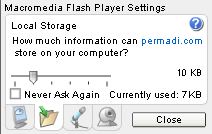
Important: the dimension of the swf must be equal or larger that the dimension of the Flash Player Setting dialog (currently, it's about 215x135 pixels-like shown above). If the movie dimension is smaller than that, the dialog will refuse to show up. It is rather silly, but now you know why I have these oversized example movies.Here's an example. The Settings button will bring up the Flash Player Settings dialog. The Write button calls flush() on the shared object. You can try altering the settings to see what happens. The settings dialog will be shown also if flush() failed. The Clear Object button clears the object (as described in Deleting Shared Object section above).
You can download the FLA here. The code is in the top-most layer of the first frame of the main timeline.
<<INDEX>>
Terms of Use
(C) 2005 F. Permadi