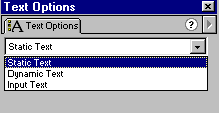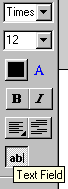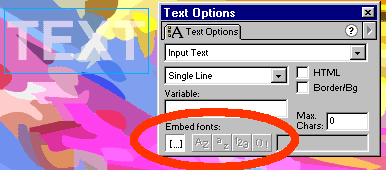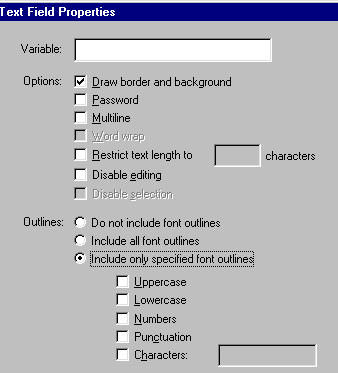CREATING TRANSPARENT TEXT IN FLASH
User might find it impossible to create text object with transparent color. Here's what usually happens:
You type the text, then change the text color by setting the Alpha to something less than 100%. In the Flash editor, everything seems file (the text appears transparent).
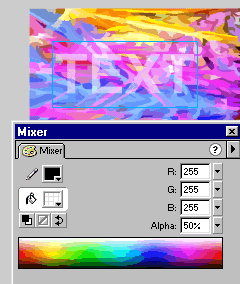
But wait...there's a problem: When you run the movie, the text becomes non-transparent. The picture below shows how the movie above looks like when run.
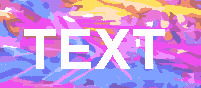
Whoa, what happens? It seem to be some kind of inconsistency or a bug. But, not to worry, there are al least two ways to solve it:
Option 1 - Make sure the Text Option is set to the following:
In Flash 5, Select either Dynamic Text or Input Text (Static Text cannot be made transparent). With Input Text, the text field is editable when the movie runs, with Dynamic Text, it is not editable.
In Flash 4, make sure Text Field is selected.
One of the Embed fonts options must be selected.
Flash 5:
In Flash 4, the Outlines option is the same as Embed (to get this, click on the text, then from the menu, select Modify » Text Field):
(it seems that if any of the options is selected, the transparency will work. Even when selecting number only with text that has letters.)
Option 2 - Break apart the text, then fill it with transparent color.
Select the text (click on it), then do Modify » Break Apart.
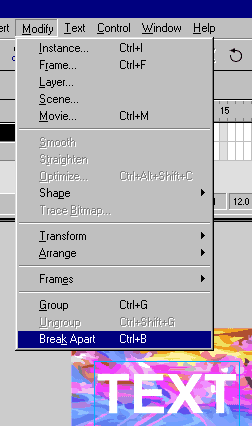
A caveat: modifying the text will be impossible once it's broken-apart. Because by breaking it apart, the text becomes curves, and the content of the text itself is no longer editable. However, the nice thing with this method is that you can even add outlines and gradient to the text.
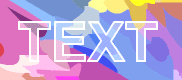
<<INDEX>>(C) 2001 F. Permadi