It will be nice to use image background instead of a solid color. This can be accomplished by setting the background-image property. We also want to swap the image (to show highlight) when the mouse is over the link. To do this, assign the background image to the <a> tag. (Iif we assign it to the <li> tag, then will need to use JavaScript to swap the image.)
Here are the two images, one for normal stage, the other for highlight state:
![]()
![]()
li.menu {
list-style-type: none;
padding: 10px;
}
a.menu{
background-image: url(images/tabSideway.png);
color:#FFFFFF;
padding: 10px;
}
a.menu:hover{
background-image: url(images/tabSidewayHighlight.png);
color:#000000;
}
The problem is the dimensions, we need to make them the same dimensions as the image, which so happen to be 139px x 23p. In the following, we make modifications by setting the width and height property of the <a> tag, removing the padding (padding: 0px), and alighning the text to the center (text-align:center). We also assigned the font (font-size:10px and font-family:Arial, Helvetica, sans-serif, so that we won't be using a font that won't fit into the image) and removed the text underline (text-decoration:none).
li.menu2 {
list-style-type: none;
padding: 0px;
}
a.menu2 {
background-image: url(images/tabSideway.png);
padding: 0px;
display: block;
width:139px;
height:23px;
text-align:center;
font-family:Arial, Helvetica, sans-serif;
font-size:10px;
color:#003366;
text-decoration:none;
}
a.menu2:hover{
background-image: url(images/tabSidewayHighlight.png);
color:#FFFFFF;
}
The result like shown on the left. One more thing to note here is the line line-height:23px. This is used to align the text vertically and the value is set to match the height of the image (the expected way of using vertical-align: middle does not work in this case).
The line display: block is important because this forces the a<> which is an inline element to use the width and height attribute. Without it, the result is like this:
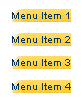
Here's another example of the same menu shown in a different background color.
To support this, the background image should be transparent (such as gif or png).
Download the .css
Simple example page.
Next, we well see how to modify this menu to appear horizontally.