|
1. Go to Window » Common Libraries » Smart Clips.
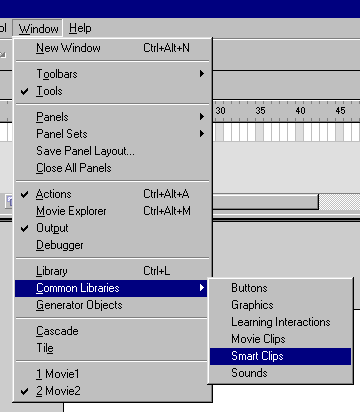
2. Select the movie clip named Menu.
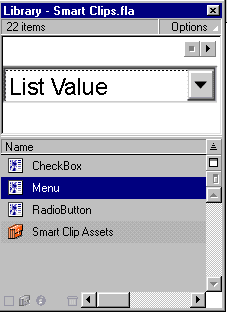
3. Drag an instance of that Menu movie clip to the scene.
4. Right click on the instance and select Panel »
Clip Parameters.
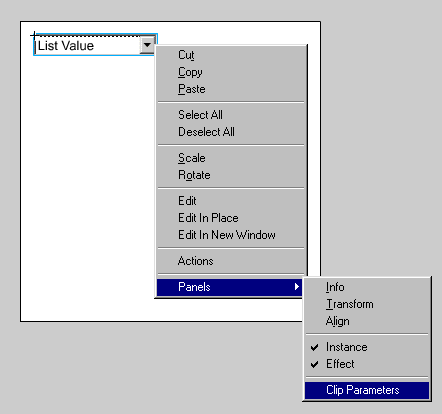
5. You should see the following (if not, deselect
everything and repeat step 4 onward):
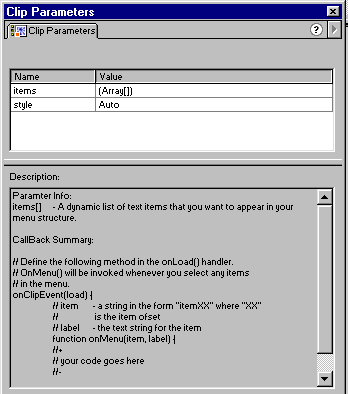
This dialog box shows the parameters for the Smart Clip and
a description of how the clip works.
6. You can change the parameters by double clicking the
text in the Value column. The items[ ]
array stores the text that appears on the menu. For this example, let's
change the items that appears on the menu by double-clicking on the
"Array()" grid.
7. At this point, another dialog box should appear (shown
below). Here, you can change the text by clicking on
it. Also, you can add/delete items by clicking the plus/minus sign.
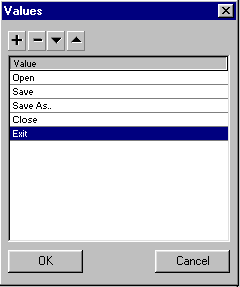
7. The style parameter sets the appearance
of the menu. The options are: Windows style, Macintosh style, or Auto
Detect. Double-click the grid just for fun, then select "Mac."
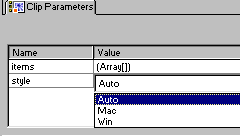
8. Test movie. It should look like below:
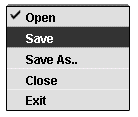
|