| |
<<GO
TO PREVIOUS PART
Step3: Tracking the
cursor position
- In Flash 5, this is easy.
The mouse position is already available in _xmouse & _ymouse
varibles. The following is intended to show how to
emulate that in Flash 4.
- Insert/Create a new Symbol, and call the new Symbol:
CursorTracker.
Set behavior to MovieClip. (This will be a blank symbol for now, so no need to worry that the
symbol has nothing on it.)
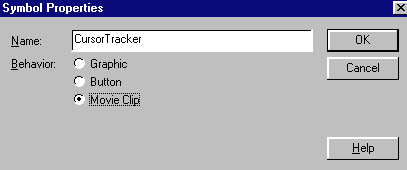
- Name the existing layer: "ActionLayer."
- On the first frame of the CursorTracker, insert the following
Action:
DragMovieClip("", lockcenter). This will cause the
CursorTracker to be dragged when the movie starts.
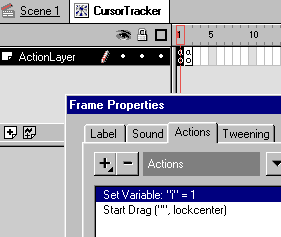
- In the second frame of CursorTracker, insert a Stop action.
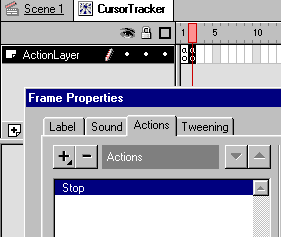
Step4: Embedding a button to
follow the mouse
|
|